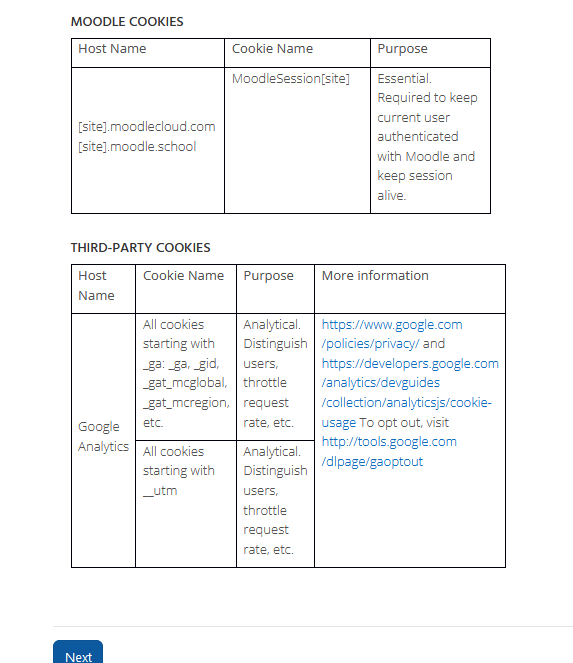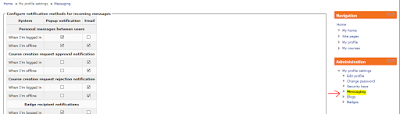Leson activity in Moodle
Moodle Help
Saturday, 12 November 2022
Lesson Activity in Moodle
Wednesday, 19 January 2022
MoodleCloud versus Self hosted Moodle
MoodleCloud Downsides
1)Plugins: You can´t install plugins in MoodleCloud. This is the main downside when you opt for MoodleCloud instead of hosting your own site. There are 1927 plugins available on the Moodle plugins directory and MoodleCloud integrates just 5 or 6 of those plugins.
Mentioning that MoodleCloud is using the H5P Moodle core integration and not the H5P plugin. There is a discussion about the possible not compatibility of the core integration with the H5P Hub that is compatible with the OER Hub. See more about this in the next discussion in the Moodle Community: Should you use the H5P plugin, or H5P core functionality in Moodle
2) Moodle Tools. I found out a tool that is not available in MoodleCloud, Language Customization...
3) Domain customization is not posible: when signing up for MoodleCloud you select your site name. E.g: yourcompany.moodlecloud.com
It´s not possible in Moodlecloud to customize the url and .moodlecloud.com will always show in your url.
To some people the above is not a problem but there are some other that do not like like it. There is no way around it if using MoodleCloud. If you want a customized URL (e.g. sitename.com) you will need to self host your own site.
4) MoodleCloud policy showing on first login: every user will have to accept the policy one time (on their first login).There are 3 different pages that the new users need to read. You can add more pages or new policies in the top of those already there but there is no way to remove the policies.The reason is that MoodleCloud doesn´t want to risk any gdpr infrictions on their sites.
MoodleCloud Advantages
1) Pricing. Moodlecloud pricing is as follows...
MoodleCloud is a service that allows anyone to get started with Moodle within minutes and automatically builds a Moodle site to a certain level (1000 users and 5Gb of file storage).As you see the minimum price is just €100 and it's very easy to start using it with a few clicks when going to the "Create New Account" page (free for 45 days).
2) Server side tools already set and available . MoodleCloud team hosts your Moodcloud in a server that is optimised for Moodle and that means that a lot of tools are already working out of the box.
If you host Moodle in your own server you or the server company will need to make sure some specific tools are correctly set in the server side. See some examples...
- BigBlueButton: videoconferencing tool that is totally integrated in MoodleCloud. This is a huge advantage. To get this working for a self-hosted site will cost you a lot of time and money and in MoodleCloud you get it out of the box.
- Annotate PDF: tool that allow teachers to Annotate student submitted files and for students to see the feedback provided by the teachers.
- ...
3) Upgrades are included. The MoodleCloud team keeps your site upgraded that will give you peace of mind and allow you to focus in your studens.
Let's say you are a very small company and want to train less than 50 users, if you go for the self hosted solution you will end up paying the €100 to your hosting provider but you will also need to pay a developer to keep continuously upgrading your site, while in MoodleCloud you don't have to worry about upgrades (MoodleCloud team keeps your site upgraded) and server problems that normally are a lot.
The conclusion is that MoodleCloud is a great option if you don't have plans to have a big number of users. If you have plans to get beyond that 1000 users you will need to get a self hosted site.
For additional information: Check the next post in the Moodle community: Moodle Cloud to replace Moodle Hosting
Thursday, 23 June 2016
Download course contents in Moodle
 If you need to download all course files (pdf, Microsoft office documents...) there is no simple way to accomplish it.
If you need to download all course files (pdf, Microsoft office documents...) there is no simple way to accomplish it.A solution could be to back-up the course and automatically extract the files using a Jar file that an user of the Moodle community programmed: have a look to Veronica's post in this thread
Wednesday, 15 June 2016
Messaging preferences in Moodle
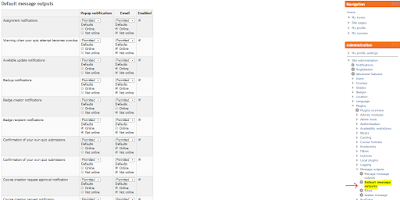
Uploaded to Youtube by Linn-Benton Community College
Moodle community related page here
Please write your comments below...
Payment Gateways in Moodle (Video)
Please write your comments below...
Tuesday, 14 June 2016
Configuring the calendar block in Moodle (video)
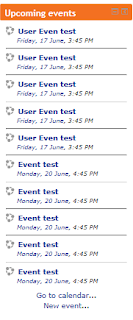
The number of events and days in advance is determined by the calendar_lookahead
 |

Integrating the Moodle Calendar with google calendar
- In Google Calendar's "Other calendars" menu, choose "Add by URL" and supply the URL generated in the process described above.
- The Google calendar will update when making changes in the Moodle calendar but it will take several hours.
Uploaded to Youtube by Chicago State University
Integrating the Moodle Calendar with iCal
Uploaded to Youtube by Chicago lynda.com
Uploaded to Youtube by Chicago lynda.com
Click the button "Manage Subscriptions", fill up the required fields and click "Add"
Monday, 13 June 2016
Hide the Navigation's link 'Site pages' in Moodle

I found the solution to this in Spanish here