How to create a Rubric
Follow the next steps...
- Click on the Turnitin Assignment link on your course.
- Click on the Submission Inbox tab. You will see all of the students in your course

- Click on any Submission title link to be taken to the Turnitin assignment for this student. (Rubrics cannot be assigned to an assignment until at least one paper has been submitted)
- Click in the Grademark tab (top left)
- Click the Rubric icon in the bottom right (see screenshot below)
- Click the 'Rubric Manager' in the top right (see screenshot below)

A new window will show up.
- Click 'Create a new Rubric' as below...

You will see a layout where you can design your rubric..

All red arrows, in the above screenshot, indicate editable settings in the layout. A, B and C indicates...
A. Standard rubric - allows you to enter scale values and criteria percentages. The maximum value for the Standard rubric will be the same as the highest scale value entered
B. Custom rubric - allows you to enter any value directly into the rubric cells. The maximum value for the Custom rubric will be the sum of the highest value entered in each of the criteria rows
C. Qualitative rubric - allows you to create a rubric that has no numeric scoring
Once you finish editing your rubric just click 'Save' in the bottom right and the rubric will show up on the right sidebar.
To score each student you just need to…
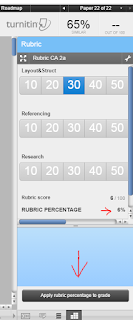
- Click in the grade from 10 to 100
- See that the in the bottom the ‘Rubric Percentage’ updates as you click
- When you are done, click the button ‘Apply rubric percentage to grade’
- The score will show in the student gradebook after the ‘post date’
If you want to create more rubrics you can add a new rubric going through the same process…
Click the rubric manager as below…
How to create a Grading Form
The process is similar to the Rubric, just that to create a grading form you will need to select "create new grading form" from the menu in their Rubric/Form Manager. The instructor will then be able to create a list of criteria and enter an optional description for each criterion.
The main difference I see between Rubrics and a Grading Forms are...
- Grading Forms allow you to enter the grade number.
- Grading Forms allow to write a comment for every criteria.
- Grading Forms do not allow you add a different weight for each criteria.
Hope that help. Please post your comments below.

No comments:
Post a Comment