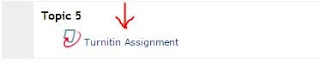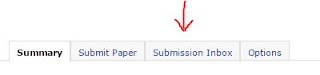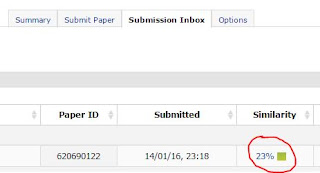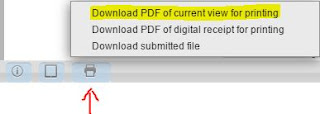When using the LDAP authentication in Moodle, if an student is set as on hold (could be because he/she didn't pay the fees) in LDAP the student will still have the account and data in the Moodle database but he/she will just not able to login to Moodle.
When using the LDAP authentication in Moodle, if an student is set as on hold (could be because he/she didn't pay the fees) in LDAP the student will still have the account and data in the Moodle database but he/she will just not able to login to Moodle.Under the above circumstances, the student cann't login in Moodle so therefore can not do any submission in Turnitin.
But you might have some questions under the above circumstances,
1. What if a lecturer refresh the and student submission in a Turnitin activity and the student is not active anymore in LDAP, so he can not login into Moodle anymore?
When refreshing you will notice that the similarity changes to 'Pending' and Turnitin will not return any further report for that student, so the similarity percent showed by the Turnitin Direct V2 plugin in Moodle will always stay as 'Pending'.
2. What if a lecturer goes to the Turnitin activity and submit a paper in behalf of the student?
I still need to test it but I suppose the result of that action will be the same as in question 1 above.
Please write your comments bellow...