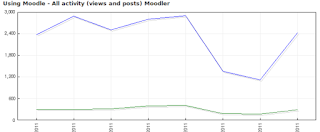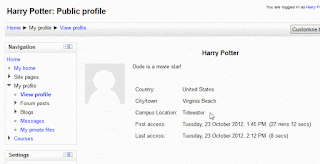Course Title
This questionnaire forms the first part of the course evaluation. It is intended to seek your awareness of [Course's Title here] and your expectations of the course. You should fill it in and return it before you start the activities of week 1. It should take no more than 10 minutes to complete this questionnaire. All information provided in this questionnaire is anonymous and will remain strictly confidential. It will be used for the sole purpose of the course evaluation.
*Required
Please tick the statement below before you start completing the questionnaire: I understand that the information that I will provide in this online questionnaire will be used for the sole purpose of the course '[Course's Title here]' and can be used for educational or research purposes, including publication. *
□ I understand the statement
Thank you in advance for your participation.
|
|---|
Questionnaire should follow now...
Some questions as an example...
Have you taken a course delivered mostly or fully online before (including MOOCs)?
Yes/No
What do you hope to get out of this course? (Please tick all that apply) *
Improve my career prospects
Learn new things
Learn more flexibly around my other commitments
Add a fresh perspective to my current work
Interact with other people
Supplement my existing professional development
No expectations
Other:
Strongly dislike/ Dislike /Neutral /Like /Strongly like /Don't know
by reading text
by watching videos
by reading comments posted by other participants
by discussing things with other participants in live webinars
by trying things out and receiving feedback
by doing quizzes and getting immediate feedback
We would like to have your current perspectives on '[Course's Title here]'. Please rate the following statements from 'strongly disagree' to 'strongly agree'.
....
....
After the questionnaire and if you would like to link the questionnaire results to the student results in the course you could place the next...
For reporting reason only
We’d like to record your email address so that we can link your responses on this survey to your '[Course's Title here]'account and to your responses to the post-course questionnaire which will be sent to you at the end of the course and use them to improve learning experience. If you prefer to remain anonymous, please just leave this question blank.
If you would like to allow us to link your survey responses to your '[Course's Title here]' account, please provide your email address below.
What is your email address? This should be the email address you used to sign up to'[Course's Title here]'
|
|---|
'[Course's Title here]'
Thank you for completing this questionnaire. Your answers were submitted. All information provided in this questionnaire is anonymous and will remain strictly confidential. It will be used for the sole purpose of the course evaluation.
Let's meet on the course '[Course's Title here]'
Link to course here
|
|---|
Hope the above is useful. Please write your comments below...