Some interesting customization tips for the user profile page in Moodle...
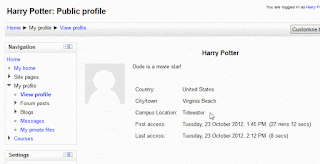
A. Setting the blocks on the default profile page for new users.
- Access Administration > Site administration > Appearance > Default profile page.
- Add blocks using the "Add a block" drop-down. Configure each block as desired.
B. Adding blocks to all profile pages:
- Add the block to the front page
- Set the page contexts to 'Display throughout the entire site'
- Go to your profile and set 'Display on page types' to 'Only user profile pages'
C. Preventing users from updating their profile:
- Administration > Site administration > Users > Permissions > Define roles;
- when editing the authenticated user role we need to unselect moodle/user:manageownblocks
1. Go to Administration > Site administration > Users > Accounts > User profile fields
2. You can configure settings as...
- Is this field required?
- Is this field locked?
- Should the data be unique?
- Display on signup page?
- Who is this field visible to?
- If it's Checked by default
I found the solution for that in this Forum in the Moodle community.
F. Using profile fields visible to students
when the students click in their profile under the Navigation block and before clicking in 'Edit Profile' they are able to see just certain fields. I am still looking for the place where I can set which field are showing in there.
*Other options about 'User Profile Fields' here
No comments:
Post a Comment