1. Go to the next address: http://turnitin.com
2. Click login in the top-right of the page
3. If you know your password enter it and go to step 4. below, if you do not know it click “reset password” and follow the steps 3.1 to 3.6.
3.1. Enter your email and your last name and click “Next”
3.2. You will see the below screen.
3.3. You will need to go to your email and find the message sent to you by Turnitin and click in the link. Set up your new password (make sure you write it down so you do not forget it).Once you do that you will see the bellow screen. Click in the link in yellow
3.4. Click in the top-right to login again.
3.5. Enter your email and password

3.6. Select a question and answer it and click “Submit”
4. Find the class (Moodle course) name and click in it.

5. A list with the different Turnitin assignment you created into that Moodle course will appear. Click on the right of the course in the “View” link.
6. A list of students and submissions in that Turnitin assignment will appear. To see the report for any of the student you just need to click in the “TITLE” or “SIMILARITY” as in red bellow.
You will see the originality percent and if you want to upload any student’s submitted files to your computer you will need to follow the next steps…
6.1. Click in the file icon as is marked in red bellow.
6.2. A popup window will open. Click to download the “originally submitted format”
6.3. You will see the file in the bottom left of the window.

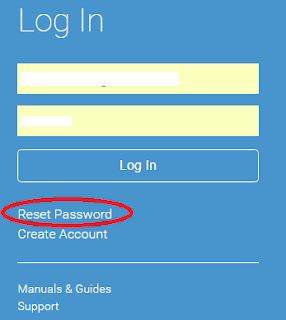










No comments:
Post a Comment