 Activity completion allows you to set completion criteria. Activities with activity completion enabled will have a check box to the right of them on the home page.
Activity completion allows you to set completion criteria. Activities with activity completion enabled will have a check box to the right of them on the home page.As well, a new report link (Activity completion) will be enabled under 'Administration menu-Course administration-Reports' (see the screenshot on the right).
Clicking in that link you will be able to see the report with all the activities for each student. (see below screenshot) The boxes checked manually will show with a solid border and those checked automatically by the system will show up with a discontinuous border.
There are 3 levels to activate activity completion in Moodle:
- Site: to enable activity completion you need Administration-Advanced features and make sure 'Enable completion tracking' is on.
- Course: edit the course Settings and make sure Completion tracking--Enable completion tracking is on
- Activity: you will find three options when editing any activity in the course and going to the 'Activity completion' section...
- Do not indicate activity completion - this will not show checks (ticks) next to the activity
- Students can manually mark the activity as completed - students press the check (tick) to change it. (Note: they can do this even without doing the activity!)
- Show activity as complete when conditions are met - the selected completion criteria must be met before the check (tick) will change style
A. In the field completion tracking select 'Show activity as complete when conditions are met'
B. In the field Require View, check the box 'Students must view this activity to complete it'
URL/Page/Folder/Questionnaire/Book/Chat/Survey/Wiki

Forum
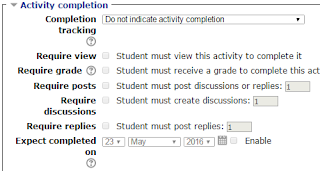
Assignment

Quiz/Database/Glosary/Lesson

Choice
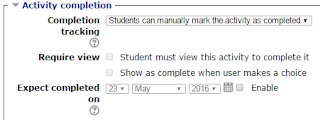
Feedback

Questionnaire

SCORM

If you select 'Show activity as complete when conditions are met' then you will be able to check the box close to 'Student must view this activity to complete it'. If when setting it, the activity has already been set as complete for any of the students you will see the following message:




No comments:
Post a Comment